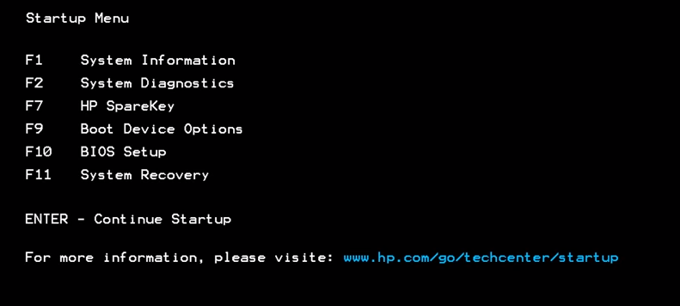Tom in Tech Support Tidbit:
In most instances, Siemens MI-SPECT installs a computer system from Hewlett Packard. These systems have diagnostics available in the startup menu. Simply reboot the workstation and then press <esc> repeatedly to access the Startup Menu, and then press [F2] to access System Diagnostics. Afterwards, the user can select Systems Tests or Component Tests as needed.