Tom in Tech Support Tidbit:
Users of Siemens MI-SPECT systems often ask how to setup the contents of various DICOM tags. For example, how is the Institution Name determined? Below are how common items are configured on Siemens MI-SPECT workstations other than CCAM.
Institution Name:
Institution Name is DICOM tag [0008,0080]. For systems connected to a HIS/RIS, the Institution Name is usually imported automatically from the Scheduler. Otherwise, the Institution Name can be set by the user using Options > Configuration > Patient Registration. Step by step instructions for configuring the Institution Name are shown in the below link.
Institution Name Configuration Instructions
EXCEPTION TO THE RULE: According to Siemens MI-SPECT Engineering, there is no way to automatically override an Institution Name a HIS/RIS is sending to a workstation, even if a different Institution Name has been configured in Options > Configuration > Patient Registration and setup as the default name.
For systems without a HIS/RIS:
[1] On the menu bar, select Options > Configuration.
[2] In the Configuration Panel, double-click on the Patient Registration icon.
[3] In the Registration Configuration window, click on the dropdown arrow to the right of "Entry: Referring physician" and then select Institution Name from the list of choices.
[4] Enter the desired facility name in the box under "Entry: Institution Name" and press <Enter>. Ensure the name is at the top of the list, i.e., the name is the first entry.
[5] Click on the radial button labeled, "Use first entry as default."
NOTE: VB10 software does not have the “Use first entry as default” option. Therefore, in VB10 software, the user must select the Institution Name via the dropdown menu on the Patient Registration window.
[6] Click OK to exit the Registration Configuration window.
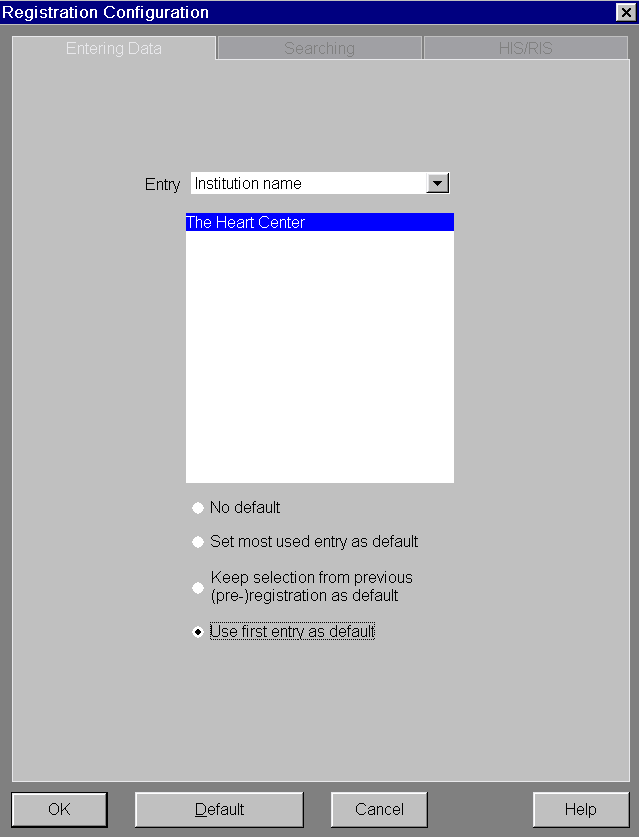
Computer Name:
On a Siemens MI workstation, the “Computer Name” is configured in Local Service > Configuration on the TCP/IP LAN page. By default, it is set to MEDPC. The Computer Name is used for DICOM connectivity during association / negotiation, but it is not stored within a DICOM tag. However, see exception to the rule under Station Name. As a general rule, Siemens uses the system type and serial number as the Computer Name. For example, ECAM11016.
Station Name:
On a Siemens MI workstation, the “Station Name” is configured in Local Service > Configuration on the Site Info page. By default, it is set to MEDPC. The Station Name is not used for DICOM connectivity, but it is stored in each image within DICOM tag [0008,1010]. However, see exception to the rule below.
EXCEPTION TO THE RULE:
SKB0038014 states, “The design of the MI SPECT software is such that the acquisition software determines the Computer Name of the workstation and then fills this value in for the DICOM attribute [0008, 1010] (Station Name).”
Usually the Station Name and the Computer Name are identical. While it is perfectly legal for the names to differ, Siemens MI-SPECT recommends keeping them the same. Since SKB 0038014 indicates the MI SPECT software automatically changes the Station Name to match the Computer Name; therefore, to change the contents of the Station Name DICOM tag, you’ll need to change the Computer Name. Since the patient database has the Computer Name embedded into it, all existing patient data will be lost.
Department Name:
On a Siemens MI workstation, the “Department Name” is configured in Local Service > Configuration on the Site Info page. The “Institution Department Name” is DICOM tag [0008,1040].
Application Entity Title (AET):
On a Siemens MI workstation, the "Application Entity Title" for Study Transfer is configured in Local Service > Configuration on the DICOM > General page. The “Station AE Title is DICOM tag [0008,0055]. Check the applicable DICOM Conformance Statement to see whether this tag is utilized.
Links
DICOM Conformance Statements for Siemens Healthineers MI-SPECT systems are available at the link shown below.
MI-SPECT Conformance Statements
Siemens Healthineers offers a free, standalone DICOM viewer for Windows 7 and Windows 10.
syngo fastView
The current DICOM Standard is available at the link shown below.
DICOM Standard
A great reference site for locating basic DICOM info in the one shown below.
DICOM Lookup
To lookup DICOM tags, use the DICOM Library.
DICOM Library
Two great tools for viewing the DICOM tags within a patient's images are...
DICOM Parser from Rubo Medical Imaging
DICOM Dumper from neologica.it
Sample DICOM Trace Logs
Siemens MI-SPECT workstations have the ability to capture DICOM trace logs. That said, being able to interpret a trace log is an acquired skill. Below are two examples with comments added to assist in the interpretation.
DICOM HIS/RIS Trace Log
DICOM Study Transfer Trace Log
Troubleshooting Examples:
Example 1: The PACS Administrator reported that the time displayed for whole-body studies was 3 hours earlier than the actual time the acquisition was performed.
See details
Example 2: The technologist reported that after images were sent to a McKesson PACS and then later retrieved, the images were nothing but white squares.
See details
Example 3: According to the technologist, a whole-body scan was performed on the ECAM and then we sent both the posterior and anterior images to PACS for archiving. Afterwards, when retrieving that study from PACS is only returning one image.
See details
Example 4: According to the PACS Administrator, both savescreens and images only appear in black and white.
See details
Example 5: According to the PACS Administrator, the ECAM is sending savescreens to PACS with a value of 100 for both Window Center (0028,1050) and Window Width (0028,1051). When the PACS displays these savescreens, the image is obviously not correct.
See details
Disclaimer: This is not an official Siemens Healthineers website.
All comments, recommendations and suggestions are the personal opinion of Tom in Tech Support.